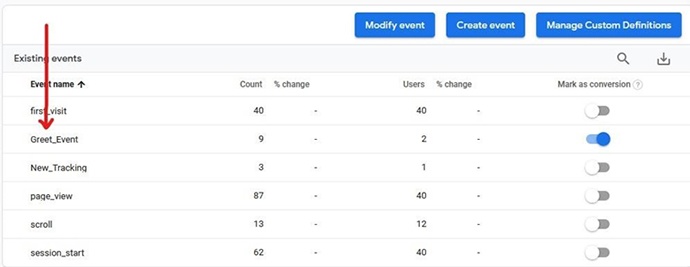How to Create an Event in Google Analytics (Ver 4)
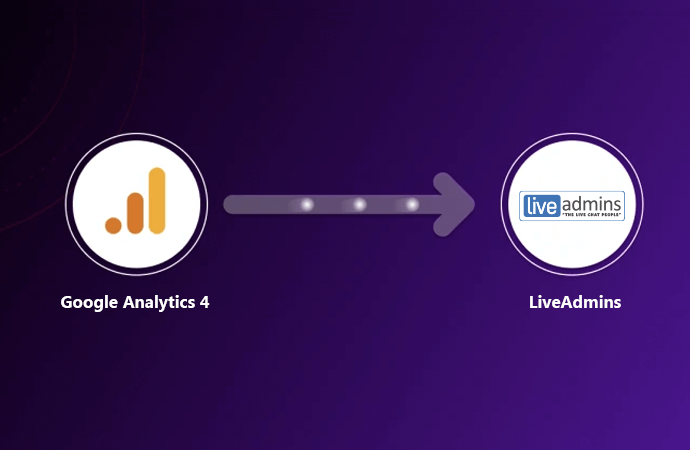
Custom events
The configuration of Custom Events is pretty much identical to recommended events. The only difference is that you will need to come up with your own event names.
For example, if you want to track clicks on a call to action button, the name of the event can be any of these:
- Call_to_action
- Cta_click
- Cta, etc.
- Or anything else that will help you identify the specific event.
However, the event name can only have a maximum of 40 characters.
You can only track 500 unique events in one Google Analytics (Ver 4) property. If you reach the limit, you won’t be able to track any other new events. You cannot delete any unused event to create a new event so you need to be careful about creating too many unique event names.
Let’s look at the example where we want to measure clicks on menu links on a website.
How To ‘Mark As Conversion’ (in Google Analytics-Ver 4)
- Creating a conversion in Google Analytics is fairly simple. All you need to do is to turn the toggle on right next to the event name under the “Mark as conversion” tab.
- If you toggle the event and mark it as conversion, all of those events will be treated as conversions (from this point moving forward). Example: you have a “Thank you” page to which users are redirected when they subscribe to a newsletter. Let’s say that the URL is https://www.mywebsite.com/thank-you/. If you mark page view event as a conversion, any page view will become a conversion.
- If you want to have only a certain event marked as a conversion (Thank you page in above example), you can either send a dedicated event from Google Tag Manager/Gtag.js, or you can use the “Create Event” feature in the Google Analytics (Ver 4) interface. This feature allows you to create a new event based on other incoming events
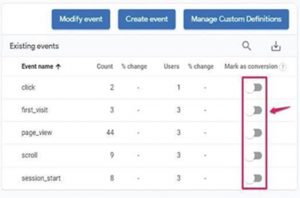
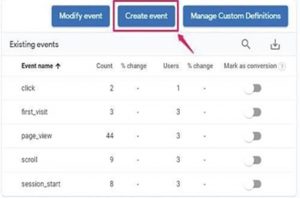
How To Create A New Event (in Google Analytics-Ver 4)
- On the All Events page, click Create Event and then click Create.
- Then you will need to enter the name of the custom event. Once again, you can name it whatever you want but remember that the name for this event should be unique like “thank_you_page_views”.
Greet_Event
- Moving on to the Matching Conditions section, you must tell Google Analytics what kind of event are you looking for and when that particular event will be spotted?
- Without getting into the technical details, all you need to enter is the following:
- event_name in the parameter field
- equals from the operator drop down
- _IsGreeted in the value field.
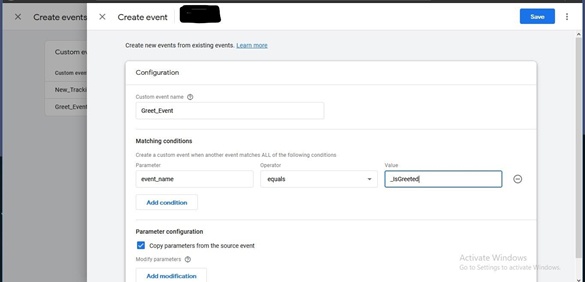
Start Event
Here is another example to help you understand it better.
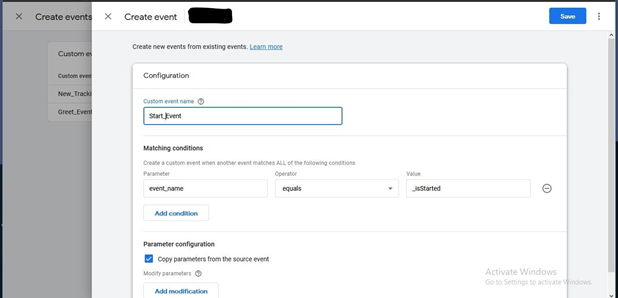
To finish creating a new event, click on the Save button in the top right corner.
Once you have created a new event in Google Analytics (Ver 4) and you want that to become a conversion, you have to mark that event as a conversion in the All Events report. You can do that by turning the toggle on as explained in the first step.